
FREQUENTLY ASKED QUESTIONS
We document on this page answers to commonly asked questions or solutions to any problems we discover.
Error Messages
-
Why am I getting an error message saying that Print Window is not optimized for my Mac?
Open or CloseAs of macOS High Sierra 10.13.4 and newer versions, Apple is beginning to warn users or certain applications that these applications may not be compatible with a future version of macOS due to underlying changes Apple will be making. One of the ways that Apple is doing this is by displaying a warning message when launching an affected application. When launching Print Window, you may see the following message: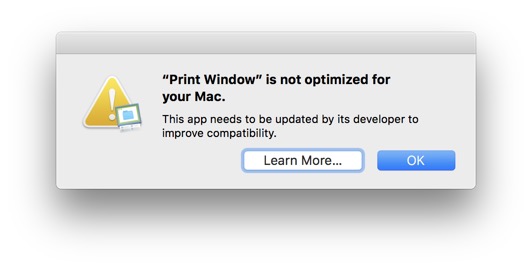
This message will only appear once and does not affect the functionality of Print Window in any way. In fact, Print Window remains fully compatible with macOS. However, upgrading to Print Window 5.4 or newer will resolve this issue as these versions make the changes necessary for future versions of macOS.
-
Print Window appears to crash right after I click the "Print" button in the "Print Options" window. What can I do to resolve this?
Open or CloseNew versions of Print Window resolve this issue. Be sure you are using Version 5.5 or better. The most recent version of Print Window is always available to download from the Print Window page. -
Why is Print Window asking me for all these permissions?
Open or CloseApple has made changes in recent versions of macOS to improve security of the operating system and of your data. However, a side-effect of these improvements is the necessity for applications to ask for permission before performing certain operations or accessing certain data. Print Window will ask you for these permissions the first time you perform an operation that requires these permissions. These permissions should only be requested one time each. There will be a description in the permission request explaining why Print Window needs that specific permission.
Print Window Advanced Registration
-
I sent my payment for a license to Print Window Advanced, but haven't yet received my serial number. How do I get my number?
Open or CloseSearchware Solutions sends all serial numbers to the e-mail address used when making payment, usually within a few minutes of purchase. If it has been more than 48 hours since your purchase, most likely your e-mail system's spam filter has mistakenly flagged your registration e-mail as junk mail. Check your e-mail's junk mail folder to see if you registration e-mail is there. If you can not find the registration e-mail in your junk mail folder, send an e-mail to support@searchwaresolutions.com and let us know (please be sure to include a copy of your purchase receipt, if possible) and we will resend your registration information within a few hours. Note that you can always add info@searchwaresolutions.com to your spam filter's whitelist to ensure you receive these e-mails. -
I purchased Print Window Advanced but have not yet received the software. Where is the software?
Open or CloseWhen you purchase a license to Print Window Advanced, you are purchasing a license only. You will not actually be shipped any physical product. To obtain the Print Window application, simply download the software from the Print Window website. -
Help! I lost my serial number for Print Window Advanced!
Open or CloseNo problem! Simply send us an e-mail at support@searchwaresolutions.com and let us know you need your serial number again. Be sure to include the original e-mail and name you registered with. We'll get back to you, usually within a few hours (but please allow up to 24 hours), with your registration information. -
Where is the Mac App Store version of Print Window?
Open or ClosePrint Window 5 can be found on the Mac App Store here. Please note that, due to restrictions imposed on applications in the App Store, not all features of Print Window 5 are available in the Mac App Store version.
Print Window Usage
-
How can I set custom margins when printing with Print Window?
Open or CloseThis is actually a setting that Mac OS X itself provides, not Print Window directly. What you need to do is create a custom paper size with the new margin definitions. In the "Page Setup" dialog, select "Manage Custom Sizes..." front the "Paper Size" popup menu. In the "Custom Page Sizes" window that appears, click on the "+" button in the lower left. This adds a new custom paper size to the list. Double-click on the new custom paper size and type a new name (in this example, we've name it "Custom Margins").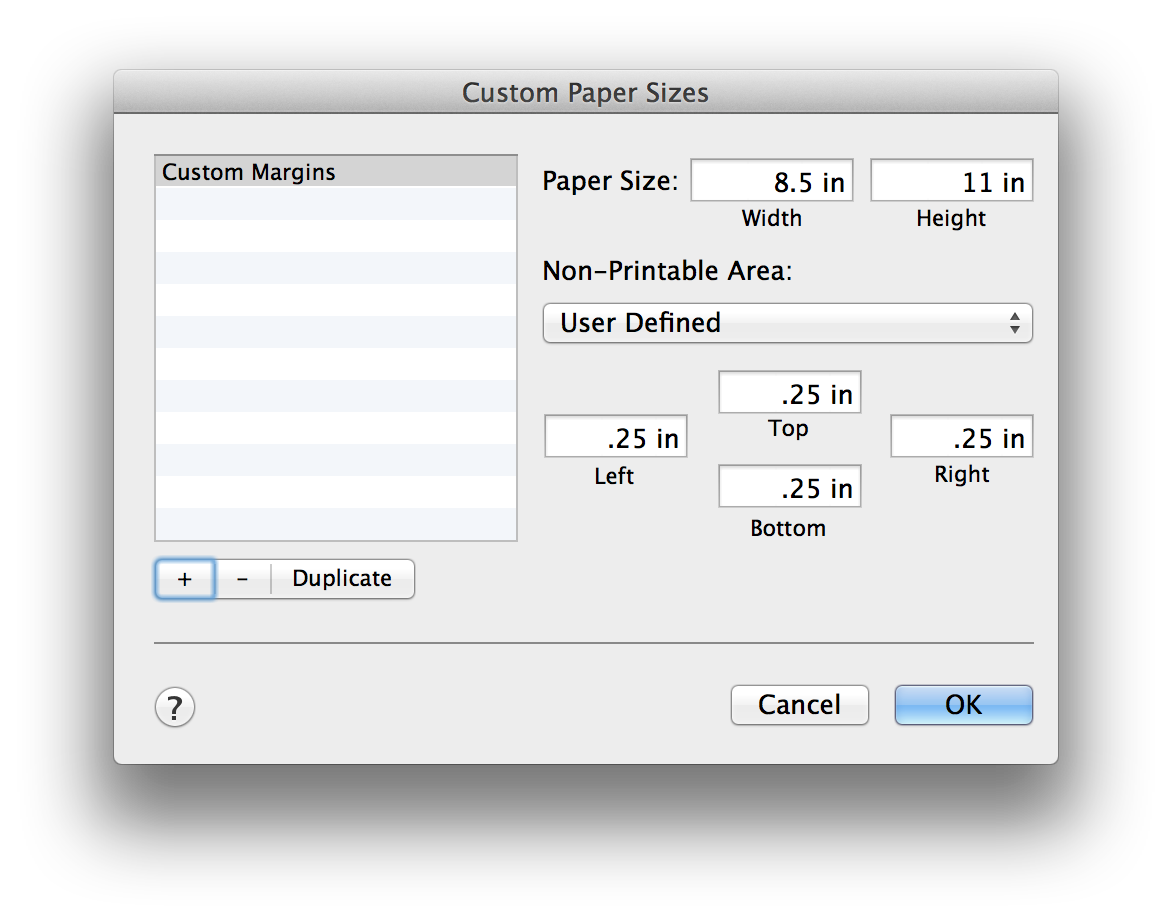 Make sure that the new custom paper size is selected. In the fields to the right, enter the dimensions of the paper you will be printing on. This is also the spot where you will enter the new margins that you want to use. Once you have the page size and margins set the way you want them, click the "OK" button. Back in the "Page Setup" dialog, make sure your new paper size is selected from the "Paper Size" popup menu.
Make sure that the new custom paper size is selected. In the fields to the right, enter the dimensions of the paper you will be printing on. This is also the spot where you will enter the new margins that you want to use. Once you have the page size and margins set the way you want them, click the "OK" button. Back in the "Page Setup" dialog, make sure your new paper size is selected from the "Paper Size" popup menu.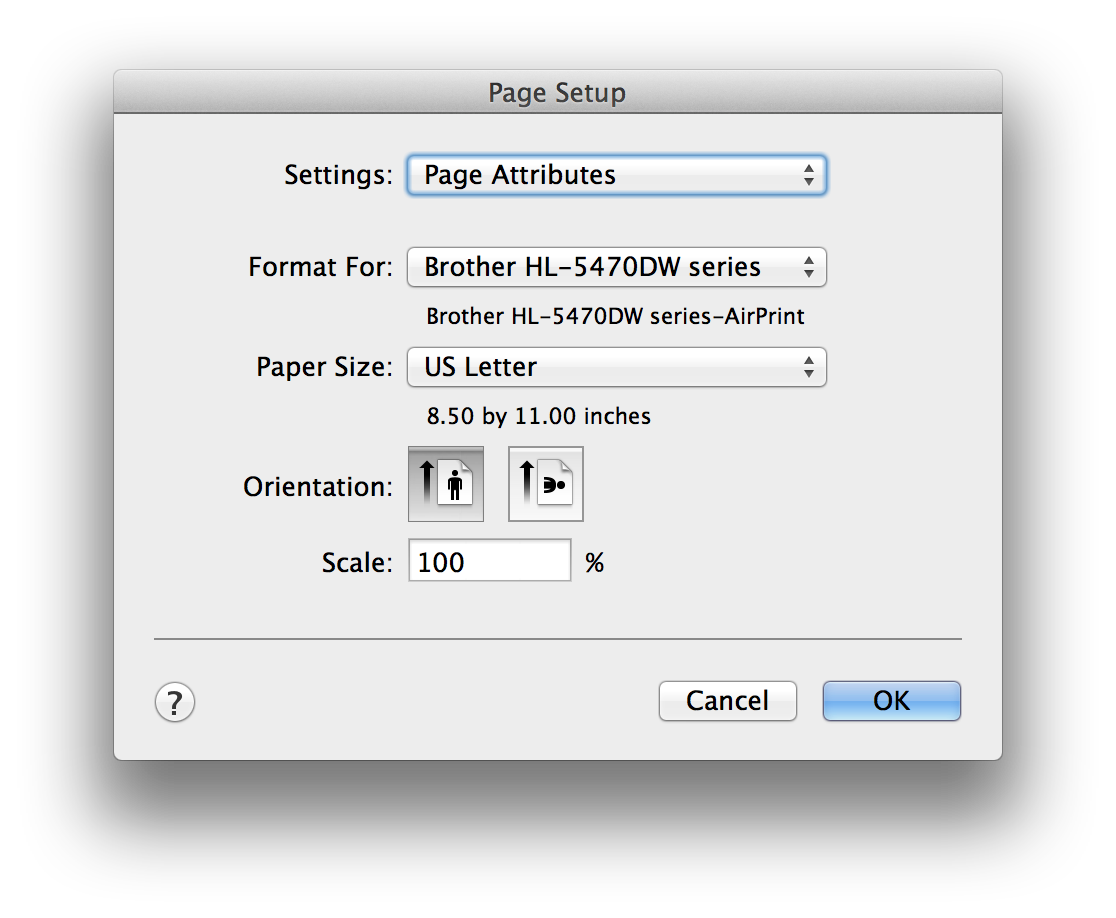 With this new paper size selected, Print Window will now honor the new margins you've defined. Note that this custom paper size will remain in the "Paper Size" popup menu unless you delete it using the "Manage Custom Sizes..." option. This means you don't have to go through these steps each time you want to use these margins.
With this new paper size selected, Print Window will now honor the new margins you've defined. Note that this custom paper size will remain in the "Paper Size" popup menu unless you delete it using the "Manage Custom Sizes..." option. This means you don't have to go through these steps each time you want to use these margins. -
Why can I not set the number of columns to use in my file listing?
Open or CloseMake sure you have the "Names Only" style selected. The option for number of columns only works with the "Names Only" style. -
I have pictures that don't appear in a file listing when using the "Thumbnails" style
Open or CloseAlthough Print Window should include thumbnails for any picture or video format supported by Mac OS X, if you run across a format that isn't supported, please let us know by sending an e-mail to support@searchwaresolutions.com. -
Can Print Window be run as a service?
Open or ClosePrint Window does not support Mac OS X Services. However, it provides many other ways of integrating with the Mac OS X Finder. Please see the Print Window Help for further information.
